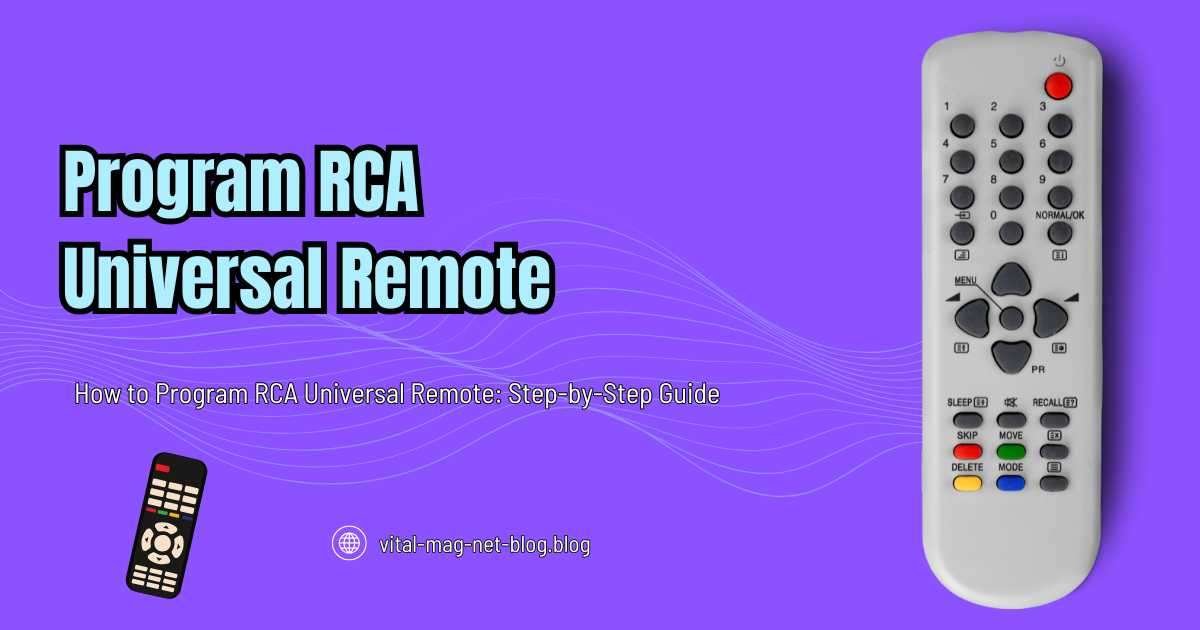Tired of managing multiple remotes for different devices? The RCA Universal Remote offers a simple solution by letting you control all your home entertainment systems with just one remote. In this guide, we’ll walk you through the process of programming your RCA remote with the necessary codes for various devices, plus some helpful tips to make the setup easier.
Introduction to RCA: A Legacy of Innovation
RCA (Radio Corporation of America), established in 1921, has been a pioneer in the consumer electronics industry. From its beginnings with phonographs and radios to today’s advanced TVs, DVD players, and home theater systems, RCA continues to be a trusted name in electronics. With the RCA Universal Remote, controlling all your devices becomes hassle-free, giving you convenience at your fingertips.
Programming Your RCA Remote: Step-by-Step Instructions
Here’s how to set up your RCA Universal Remote, whether you’re trying to connect it to your TV, cable box, VCR, or other devices.
1. Power On Your Device
Before you begin, ensure that the device you want to control (TV, cable box, VCR, etc.) is turned on.
2. Press and Hold the TV Button
Grab your RCA Universal Remote and press and hold the ‘TV’ button. You should see the ‘On/Off’ button light up and stay on.
3. Enter the Correct Code
Now, grab the code for your brand of device from the list below. Use the number keypad on your remote to input the code. The remote will attempt to sync with your device.
Universal Remote Codes for Common Devices:
| Device Type | Code(s) |
|---|---|
| RCATV (TV) | 044, 038, 034, 027, 019, 011, 006, 000 |
| Cable Box | 027, 000 |
| VCR | 069, 054, 037, 035, 028, 008, 007, 005, 000 |
| Vizio TV | 0188, 0187, 0179, 0125, 0113, 0096, 0022, 0015, etc. |
4. Test the Remote
Press the ‘Power’ button on the remote. If your device turns off, congrats, it’s working! If not, simply repeat this step with another code.
5. Save the Code
Once your device responds, press the ‘Enter’ button to save the code. The ‘On/Off’ button will blink and then turn off, confirming the code is saved.
Troubleshooting Tips
If things don’t go as smoothly as expected, here are some common troubleshooting tips to get your RCA Universal Remote working properly:
- No Response from Device: Double-check that you’re using the correct code for your device. If the device still doesn’t respond, try another code.
- Unresponsive Buttons: If some buttons are not working, try replacing the batteries in your remote and ensure that you’re pointing it directly at the device.
- Remote Not Programming: If your remote is still not responding, reset it by removing the batteries for 30 seconds and then reprogram it from scratch.
Additional Tips for a Smooth Setup
Here are a few extra tips that can help ensure a seamless remote programming experience:
- Ensure Compatibility: Make sure that your device is compatible with the RCA Universal Remote. Some older devices might not be supported.
- Use Fresh Batteries: It’s always a good idea to use fresh AA or AAA batteries, as low power can affect the remote’s performance.
- Try the Auto-Search Method: If the code isn’t working, the remote may have an auto-search function that helps find the correct code by scanning through all options. Check your remote’s manual for more info.
FAQs: Common Questions Answered
A: You can purchase RCA Universal Remotes online, in electronics stores, or directly from RCA’s official website.
A: To reset, remove the batteries, press and hold any button for 3 seconds, release it, and then reprogram your devices.
A: You can update your RCA Universal Remote by visiting RCA’s official website or downloading the latest firmware through a USB drive.
Final Thoughts: Simplifying Your Entertainment Experience
Setting up your RCA Universal Remote doesn’t have to be a headache. By following these simple steps and using the correct codes for your devices, you can enjoy the convenience of controlling all your entertainment systems with just one remote. If you run into any issues, don’t hesitate to refer to the troubleshooting section, and you’ll have everything up and running in no time!